All of us know how to perform the simple copy and paste operations while using any text editor or search bars in Windows 10. However, most of the users wonder how to use these commands while using PowerShell because the shortcut keys of these commands are by default disabled in PowerShell. In this article, we will explain to you the method through which you can enable and use the copy and paste operations on PowerShell in Windows 10.
Enabling and Using Copy and Paste on PowerShell in Windows 10
In order to enable and use copy and paste on PowerShell in Windows 10, you will need to perform the following steps:
Type power shell in the search section of your taskbar and click on the search result to launch the power shell window. The newly opened PowerShell window is shown in the following image:
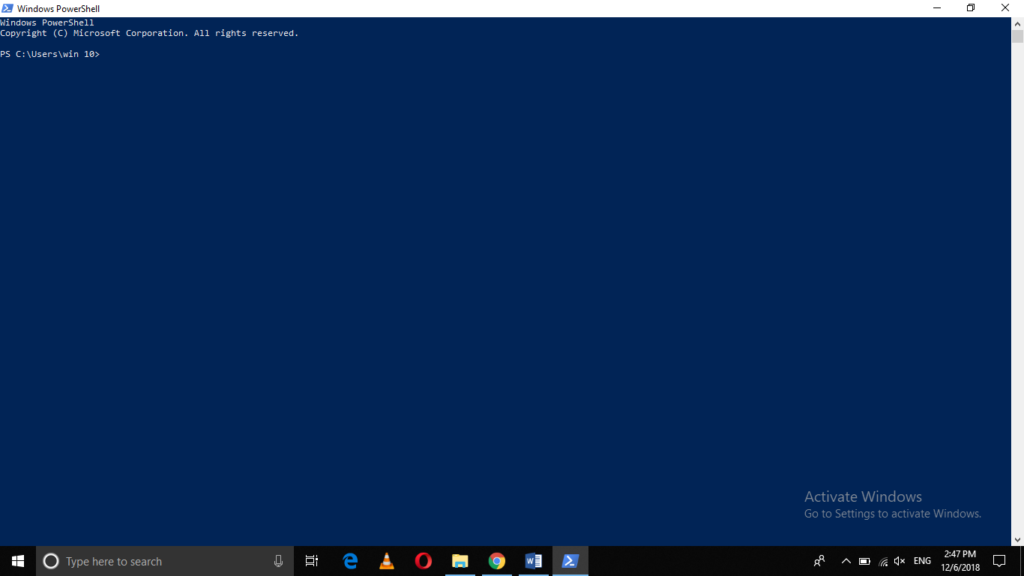
Now right click on the title bar of your PowerShell window in order to launch a cascading menu as shown in the image below:
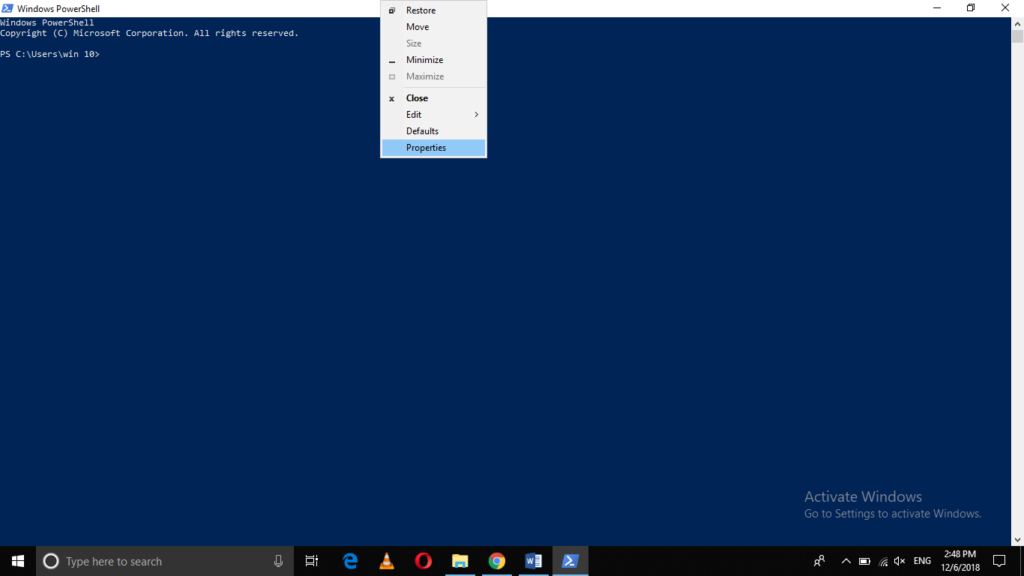
Click on the Properties option from this menu as highlighted in the image shown above.
As soon as you will click on it, the Windows PowerShell Properties window will appear on your screen as shown in the following image:
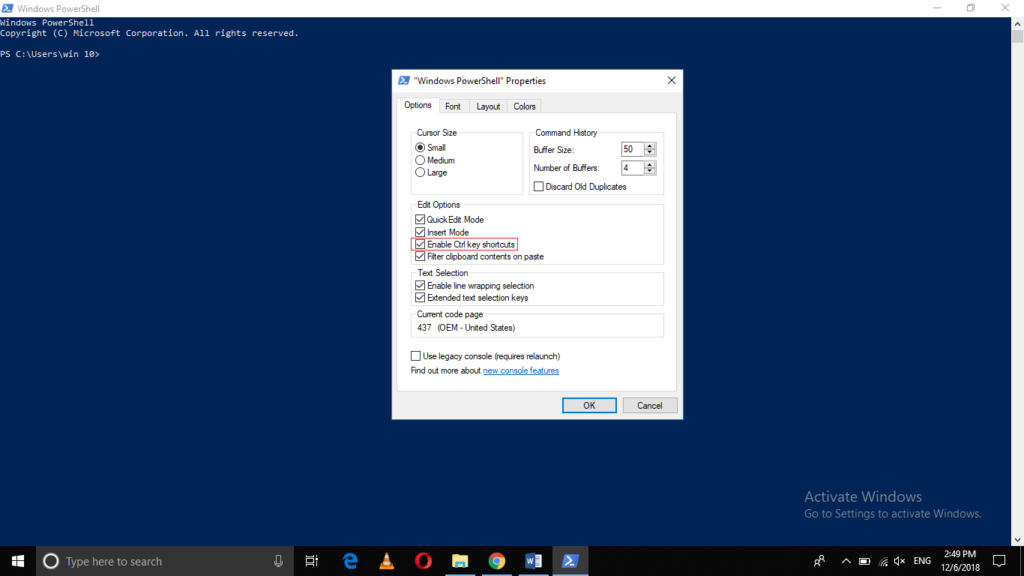
Check the checkbox corresponding to the field saying, “Enable Ctrl key shortcuts” as highlighted in the image shown above.
Finally, click on the OK button in order to save your settings.
After performing all these steps, you will be able to copy and paste on PowerShell in Windows 10 simply by using the keyboard shortcuts Ctrl + C and Ctrl + V respectively.
Conclusion
By following the method discussed in this article, you can easily enable the copy and paste options in PowerShell while using Windows 10. Once you manage to enable these commands, then you can conveniently use them any time you want just as if you would have used them in any normal text editor.
The post How to Copy and Paste on PowerShell in Windows 10 appeared first on FAQforge.